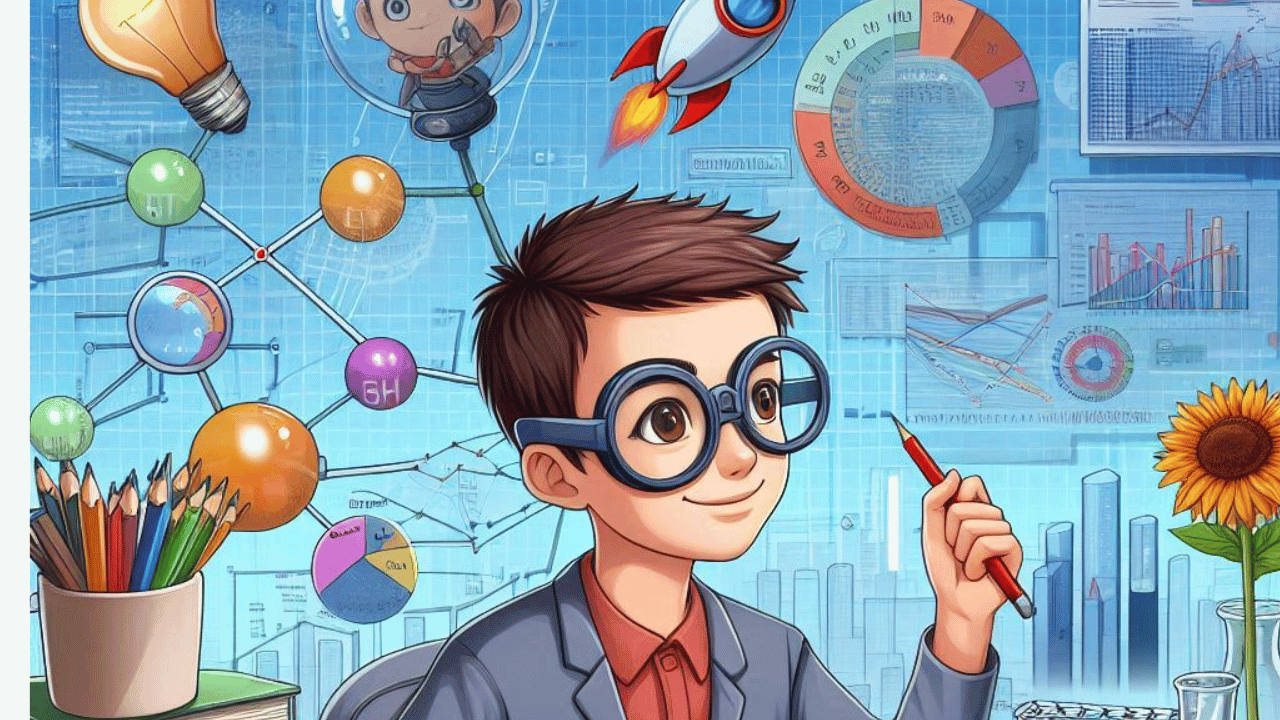Welcome! If you’re delving into the world of data analysis, you’re likely already familiar with SPSS (Statistical Package for the Social Sciences). This powerful software can handle everything from basic descriptive statistics to complex modeling. Having used SPSS extensively in my own research, I’ve compiled some tips to help you navigate this robust tool more efficiently. Whether you’re a seasoned analyst or a newbie, these insights will streamline your workflow, enhance your analysis, and maybe even save you a bit of time.
In this article, I’ll share my top 10 SPSS software tips based on my personal experience and current best practices. Each tip will be illustrated with practical examples and data, providing a clear path to mastering SPSS. Let’s dive into these tips to make your data analysis process more effective and efficient!

1. Master the Data View and Variable View
To start, understanding the Data View and Variable View in SPSS is crucial. Here’s a breakdown of each:
- Data View: This is where you input and view your dataset. Each row represents a case (or participant), and each column represents a variable. It’s the spreadsheet-like view where you actually enter your data.
- Variable View: This is where you define your variables. You can set variable names, types, labels, and values. This is essential for accurate data entry and analysis.
Example: Suppose you have a dataset of survey responses. In Variable View, you’d set up variables like “Age” with a type of “Numeric” and a label such as “Age of respondent.” In Data View, you’d then enter each respondent’s age in the appropriate column.
Pro Tip: Always ensure that your variable names are descriptive and that labels are clear. This will save you time later when performing analyses.
2. Use Syntax for Reproducibility
One of the best practices in SPSS is to use Syntax rather than relying solely on the point-and-click interface. Syntax allows you to write commands that can be saved and reused, ensuring your analyses are reproducible.
How to Use Syntax:
- Go to
File>New>Syntaxto open a new syntax editor. - Write commands such as
DESCRIPTIVES VARIABLES=age gender /STATISTICS=MEAN STDDEV MIN MAX.
Example: If you need to run the same descriptive statistics analysis for multiple datasets, using syntax means you only have to write the command once and can apply it to all datasets.
Pro Tip: Save your syntax files and document them well. This practice ensures that you or others can follow your analysis steps easily in the future.
3. Leverage the Power of SPSS Extensions
SPSS offers a range of extensions that can enhance its functionality. These include additional tools for data visualization, statistical analysis, and more.
How to Install Extensions:
- Go to
Extensions>Extension Hub. - Browse for extensions relevant to your needs, such as “TableLooks” for improved table formatting.
Example: If you frequently create complex charts, consider installing an extension like “Chart Builder Enhancements” to streamline this process.
Pro Tip: Regularly check the SPSS Extension Hub for new tools and updates. They can significantly boost your productivity.
4. Efficient Data Cleaning
Data cleaning is one of the most critical steps in data analysis. SPSS provides several tools to assist with this:
- Identify Missing Values: Use
Analyze>Descriptive Statistics>Descriptivesto check for missing values. - Transform Data: Use
Transform>Compute Variableto create new variables or recode existing ones.
Example: If you have a variable “Income” with some missing values, you might use Recode into Same Variables to handle these missing entries by setting them to a default value or median.
Pro Tip: Always check for and address missing values before proceeding with more complex analyses. This can prevent errors and ensure the accuracy of your results.

5. Utilize SPSS Graphs and Charts
Graphs and charts in SPSS are powerful tools for data visualization. They help in presenting your findings clearly and effectively.
How to Create Charts:
- Go to
Graphs>Chart Builder. - Choose the type of chart (e.g., bar chart, pie chart) and drag the variables to the appropriate axes.
Example: To illustrate the distribution of age groups in your dataset, create a bar chart that displays frequency counts for each age group.
Pro Tip: Customize your charts with titles, labels, and colors to make them more informative and visually appealing.
6. Apply Advanced Statistical Tests
SPSS supports a wide range of statistical tests, from t-tests to ANOVA, regression, and more. Knowing which test to use and how to interpret the results is crucial.
How to Perform Tests:
- For a t-test: Go to
Analyze>Compare Means>Independent-Samples T Test. - For ANOVA: Go to
Analyze>General Linear Model>Univariate.
Example: If you want to compare mean test scores between two different teaching methods, an independent-samples t-test can help determine if there is a significant difference.
Pro Tip: Always check the assumptions for each test (e.g., normality, homogeneity of variances) before interpreting the results.
7. Master the Use of Filters
Filters in SPSS allow you to include or exclude cases from your analysis based on certain conditions. This is particularly useful for handling subsets of your data.
How to Use Filters:
- Go to
Data>Select Cases. - Choose
If condition is satisfiedand specify the condition (e.g.,age > 30).
Example: If you only want to analyze data from respondents who are over 30 years old, you would set a filter to include only those cases.
Pro Tip: Always verify that your filters are correctly applied before running analyses to ensure your results reflect the intended subset of your data.
8. Explore Descriptive Statistics
Descriptive statistics provide a summary of your data, offering insights into central tendency, variability, and distribution.
How to Generate Descriptive Statistics:
- Go to
Analyze>Descriptive Statistics>Descriptives. - Select the variables and statistics you wish to compute (e.g., mean, standard deviation).
Example: To get a quick overview of your dataset’s demographics, calculate the mean and standard deviation of age and income variables.
Pro Tip: Use descriptive statistics as a first step to understand your data before moving on to more complex analyses.
9. Manage and Merge Datasets
Often, you’ll need to combine multiple datasets or manage large data files. SPSS offers tools to help with merging and appending datasets.
How to Merge Datasets:
- Go to
Data>Merge Files>Add CasesorAdd Variables. - Follow the prompts to specify how the datasets should be combined.
Example: If you have separate datasets for different years, you can append them to create a comprehensive dataset for analysis.
Pro Tip: Ensure that your datasets have matching variable names and formats to avoid errors during the merge process.
10. Save and Document Your Work
Finally, always save and document your work. This practice helps in maintaining reproducibility and clarity in your analysis.
How to Save and Document:
- Regularly save your SPSS data files and syntax files.
- Use comments in your syntax files to explain each step of your analysis.
Example: If you’re running a complex analysis, include comments like * Compute mean age for the sample. in your syntax to clarify your steps.
Pro Tip: Create a project folder with subfolders for data files, syntax files, and outputs. This organization will make it easier to manage your analysis and revisit your work in the future.
Conclusion
There you have it—my top 10 SPSS software tips for efficient data analysis. By mastering these techniques, you’ll streamline your workflow, enhance your data analysis capabilities, and make the most out of SPSS. My own experience has shown that adopting these practices not only improves efficiency but also the accuracy and reliability of your analyses.
Data analysis can be complex, but with the right tools and techniques, you can make it much more manageable. I hope these tips help you navigate SPSS more effectively and enhance your overall analytical skills. If you have any questions or need further clarification on any of these tips, feel free to reach out. Happy analyzing!
By following these tips and incorporating your own experiences and best practices, you can ensure that your SPSS analyses are not only accurate but also efficient and reproducible. This approach not only helps in managing your current datasets but also sets a strong foundation for any future analyses.
How Autonomy Software is Shaping the Future of Work in 2024